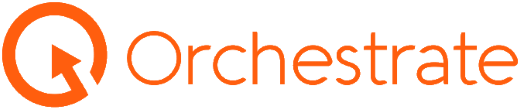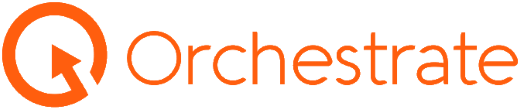Experience a seamless and straightforward computer setup process, effortlessly tailored for even the least tech-savvy individuals. Our intuitive setup guides ensure a hassle-free installation, allowing you to dive into your new computer experience within minutes.
Enroll your Chromebook
Macbook Setup Process
FAQ’s
Email support@orchestrate.org to get more licenses added
Try powerwashing your chromebook by holding down ctrl+shift+alt+r
Plug charger in for at least 30 minutes and then press side power button.
Follow the Macbook Setup video and use the previous computer password you had to activate your account and sign in.
Follow the Macbook setup video and use the password that has been provided by your PM to activate your account and sign in.
Let Orchestrate know which device you are wanting to use (serial number or employee that it was previously used by). Orchestrate will remotely wipe the device. Once it is wiped, please follow the Macbook setup video to complete the activation.
Email support@orchestrate.org about the broken device. Orchestrate will ship a new device to you and you can follow the macbook setup video to complete the setup. Orchestrate will also provide a return label to ship back your broken device.
To access dropbox, please go to dropbox.com and enter your credentials.
If you want to install dropbox to your mac (which we do not recommend), you can click the circle in the top right hand corner and select install dropbox app.
Still Need Help?
Contact support@orchestratete.org to schedule a service request