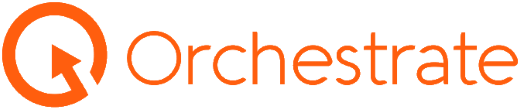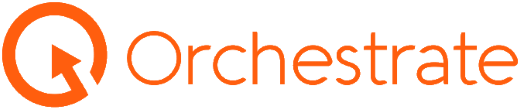Installing Dropbox on Mac
Step 1
Navigate to https://www.dropbox.com/
Step 2
Click "Login"
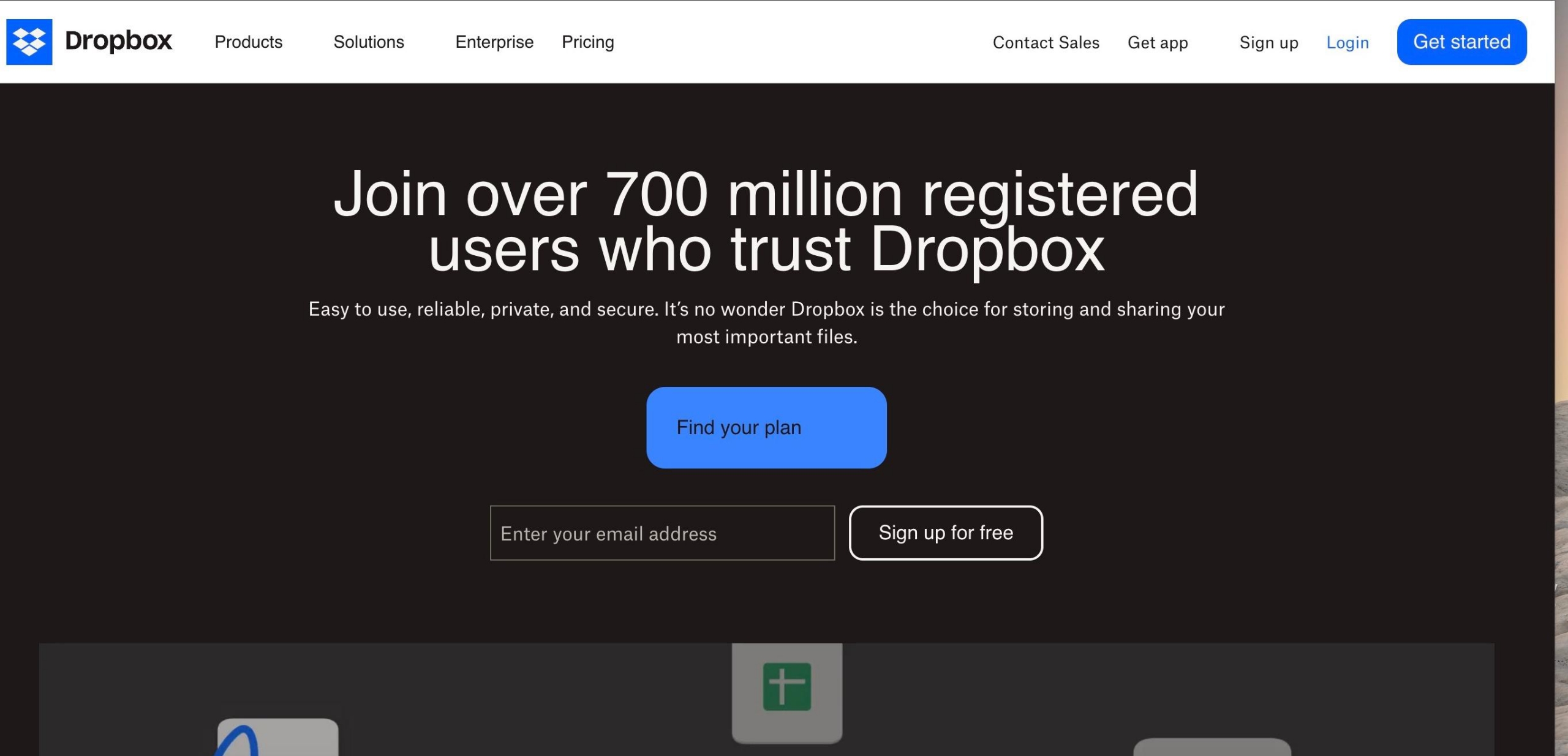
Step 3
Type in your email address in the email box
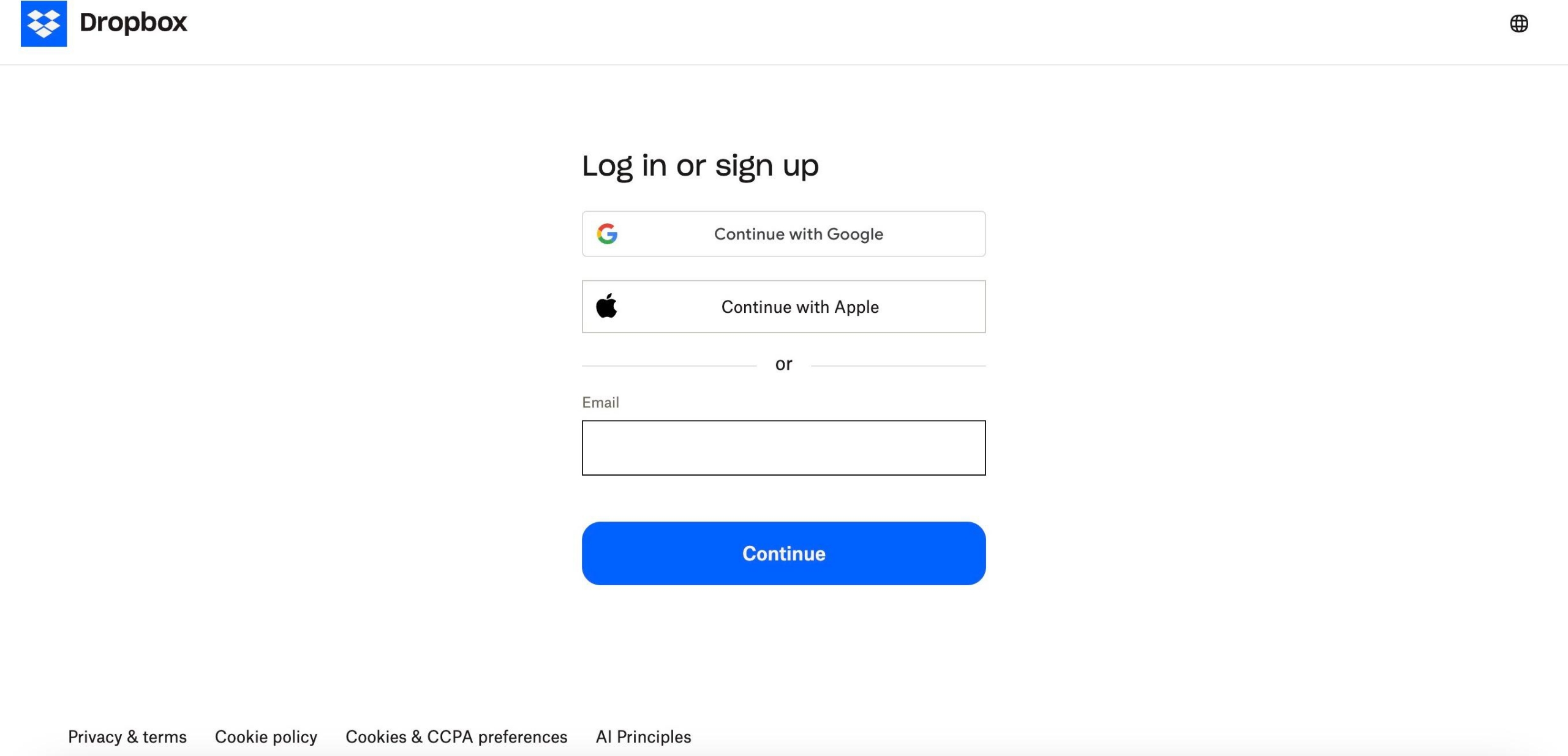
Step 4
Type email address entirely in the email field
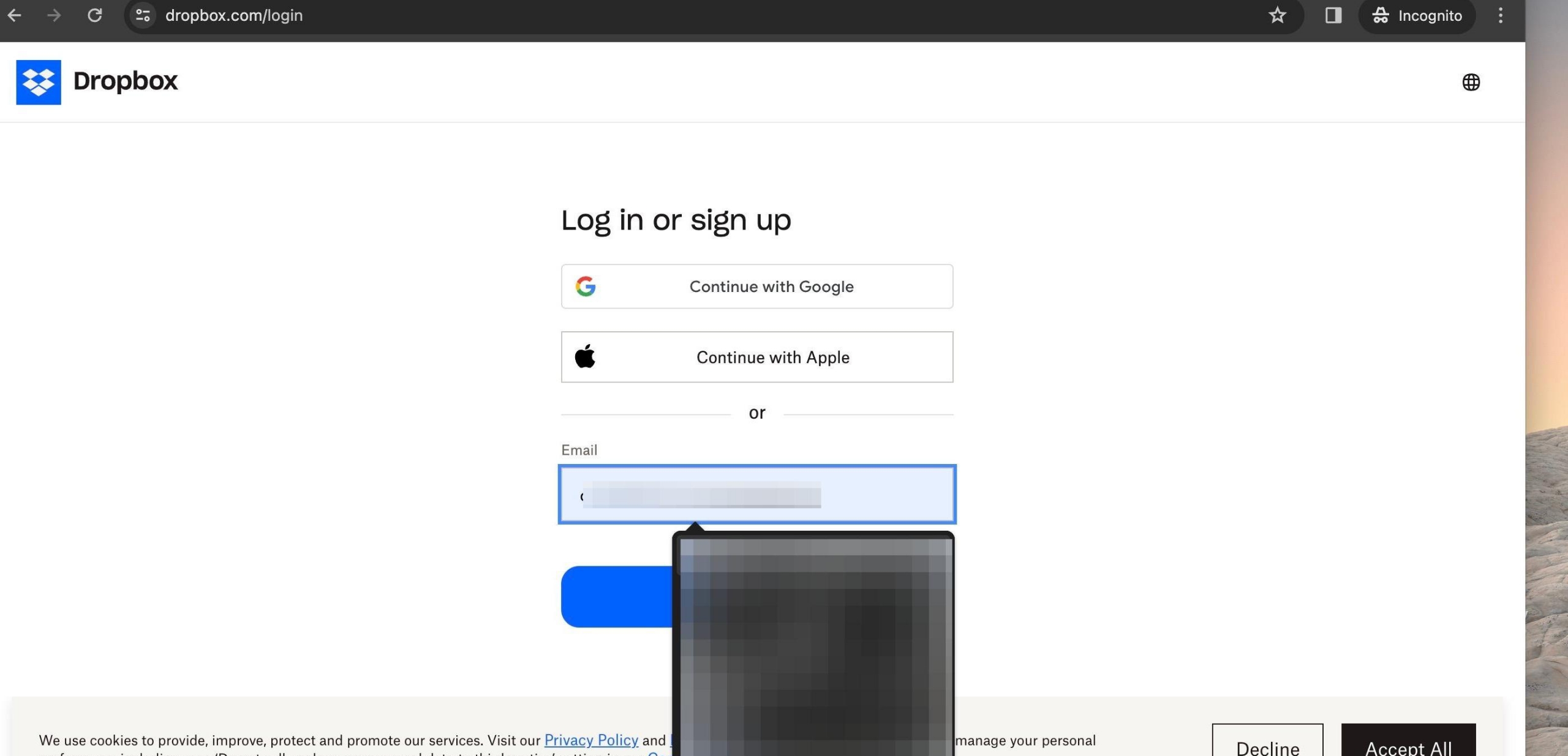
Step 5
Click LOGIN WITH DROPBOX CREDENTIALS
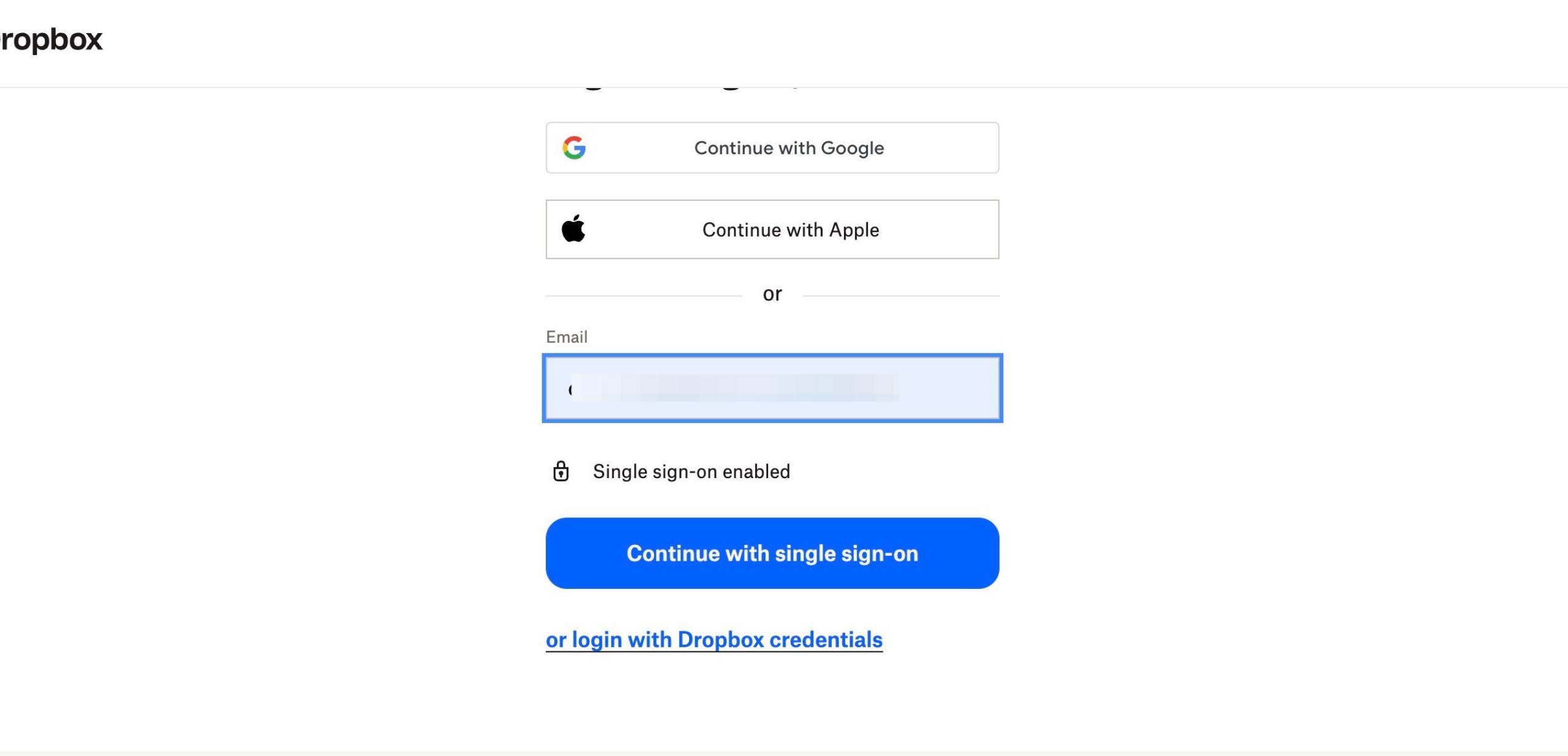
Step 6
Enter password in the password field and click Log in
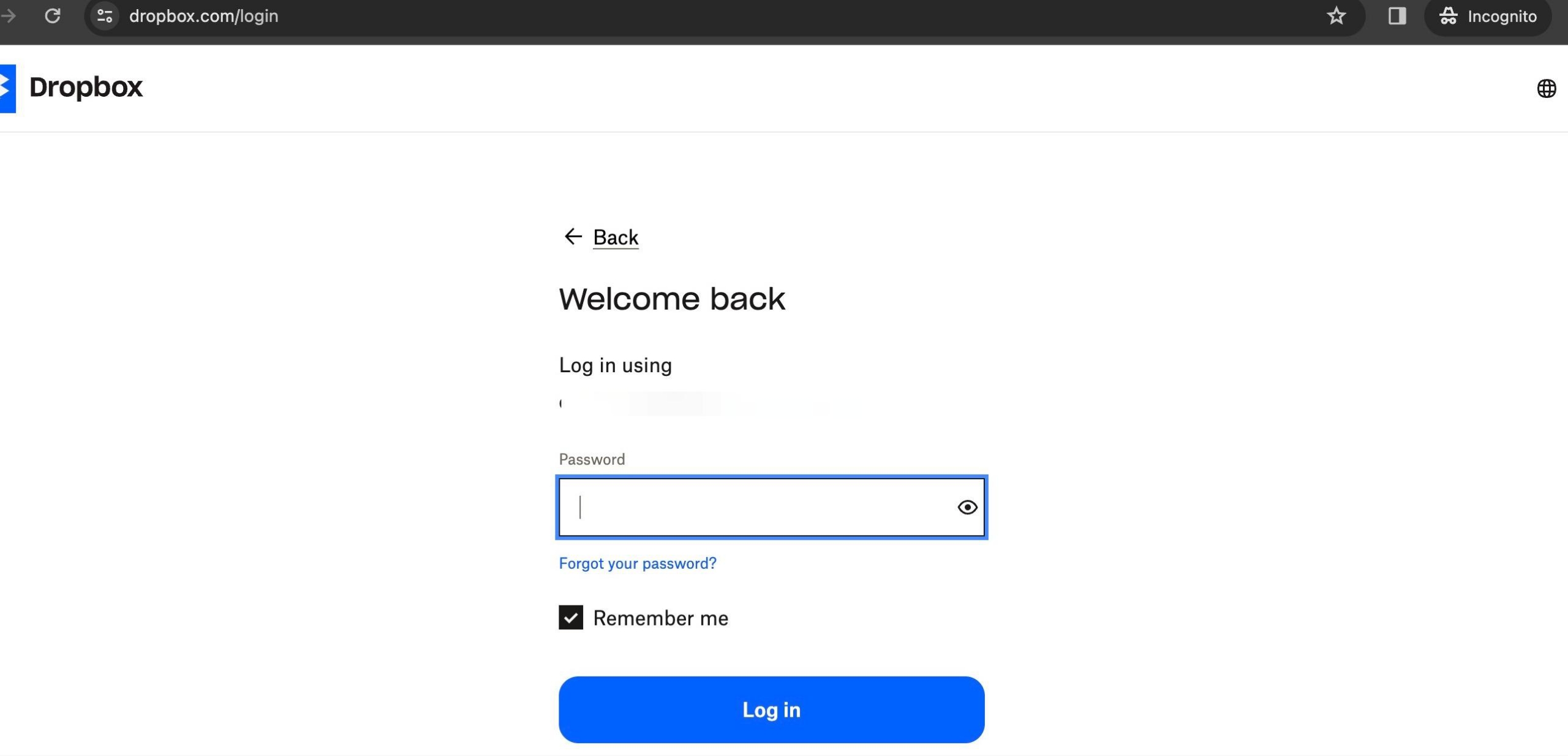
Step 7
Click your initials in the top right
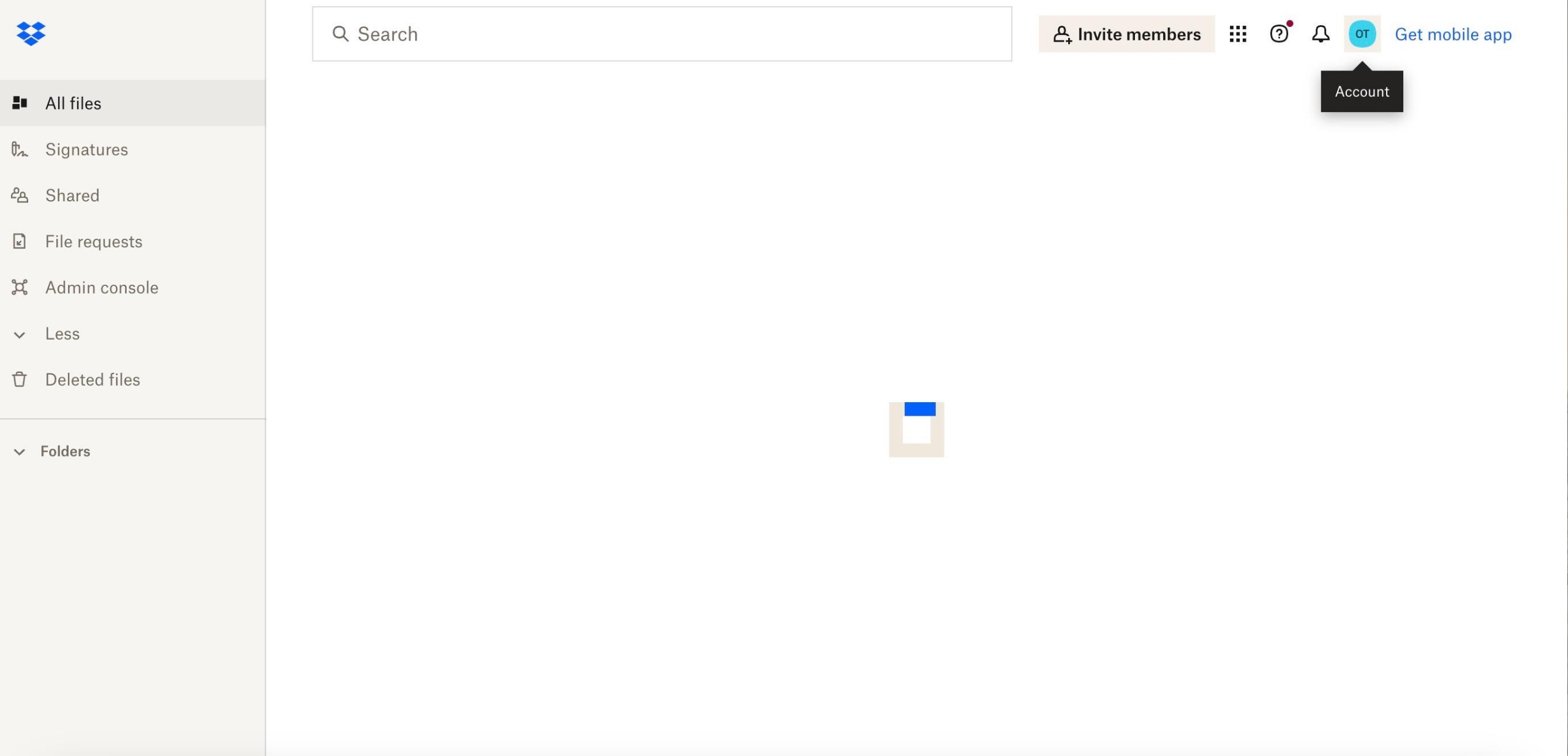
Step 8
Select Install Dropbox App
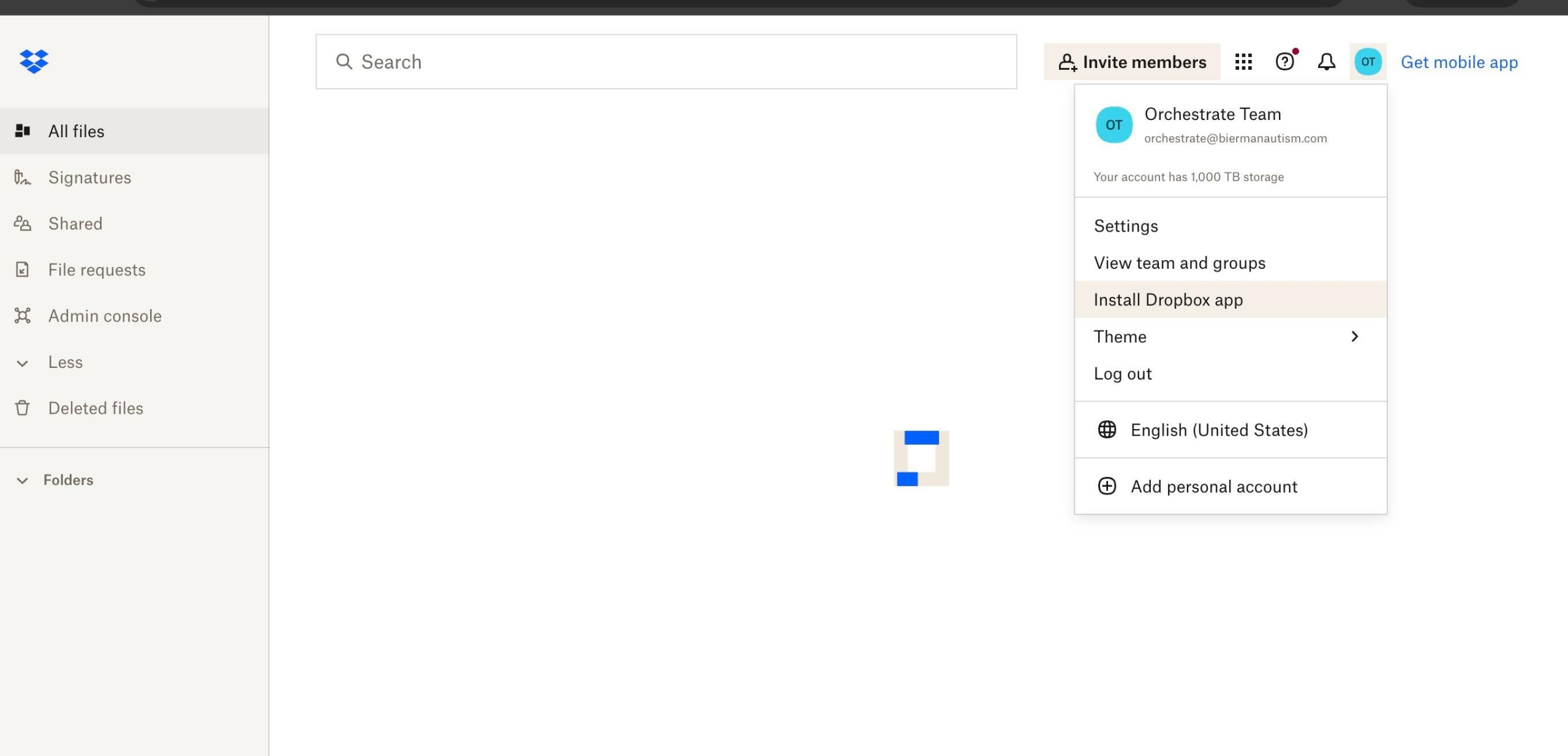
Step 9
Select Download Dropbox App
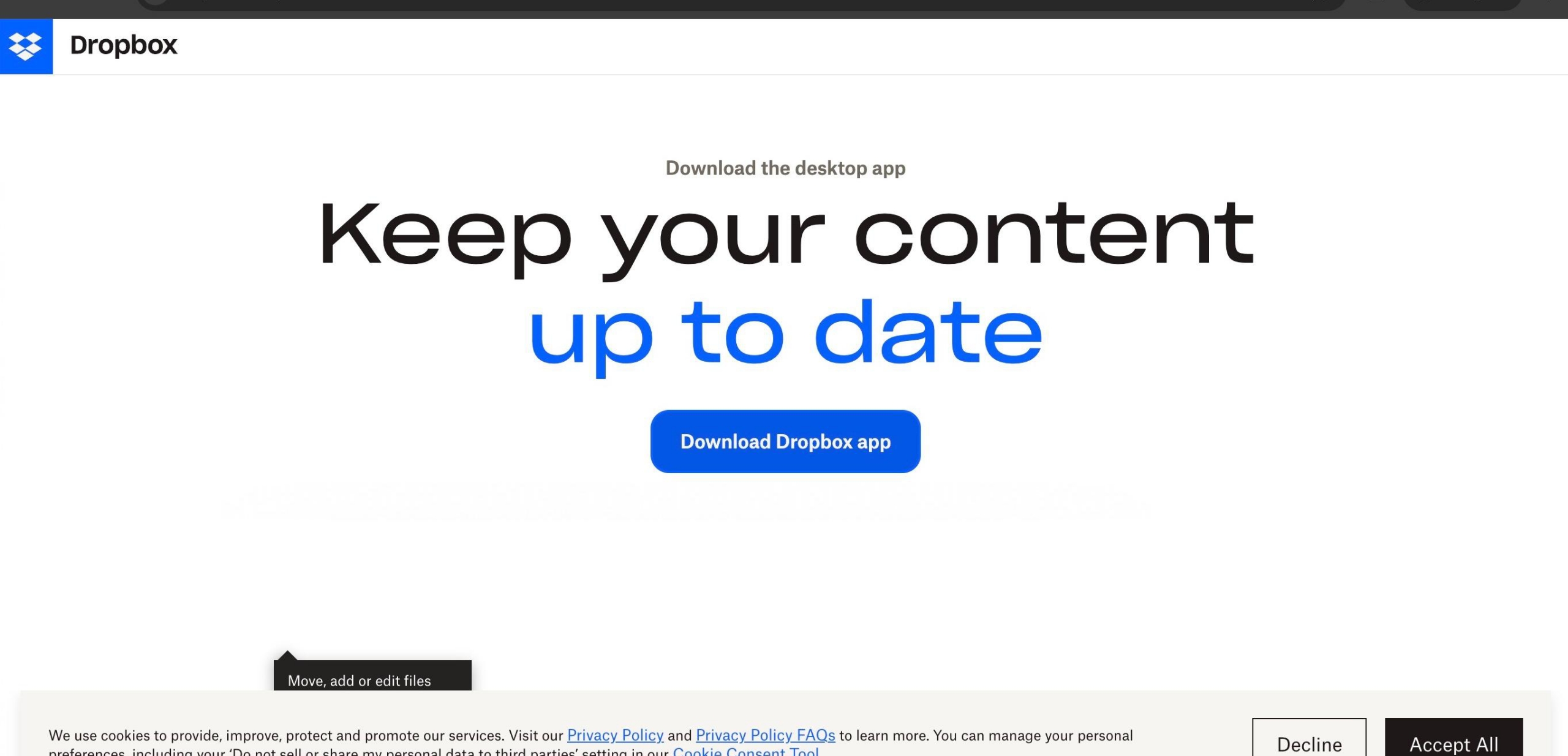
Step 10
Run Download
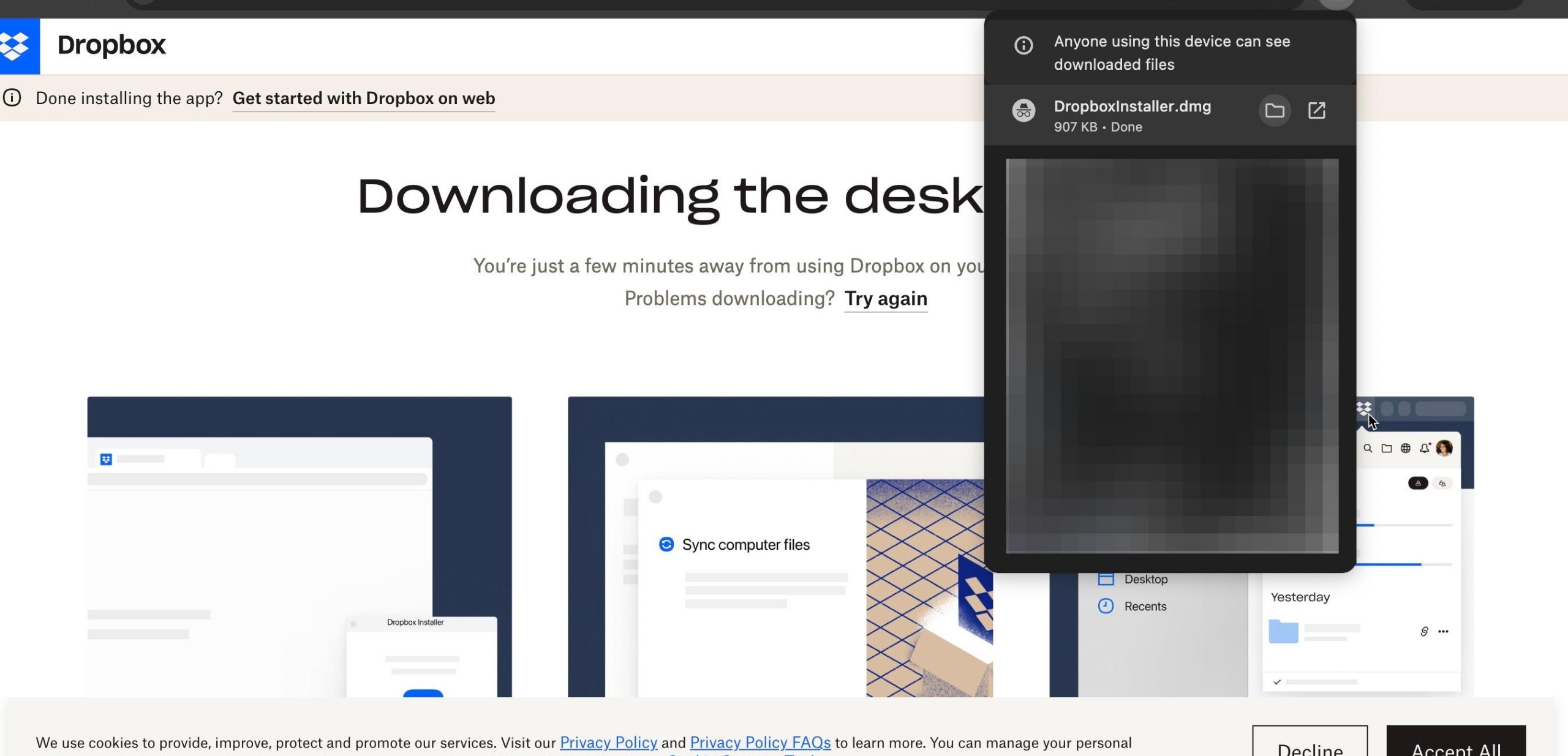
Step 11
Double-click "Dropbox" Once Download is finished to complete installation
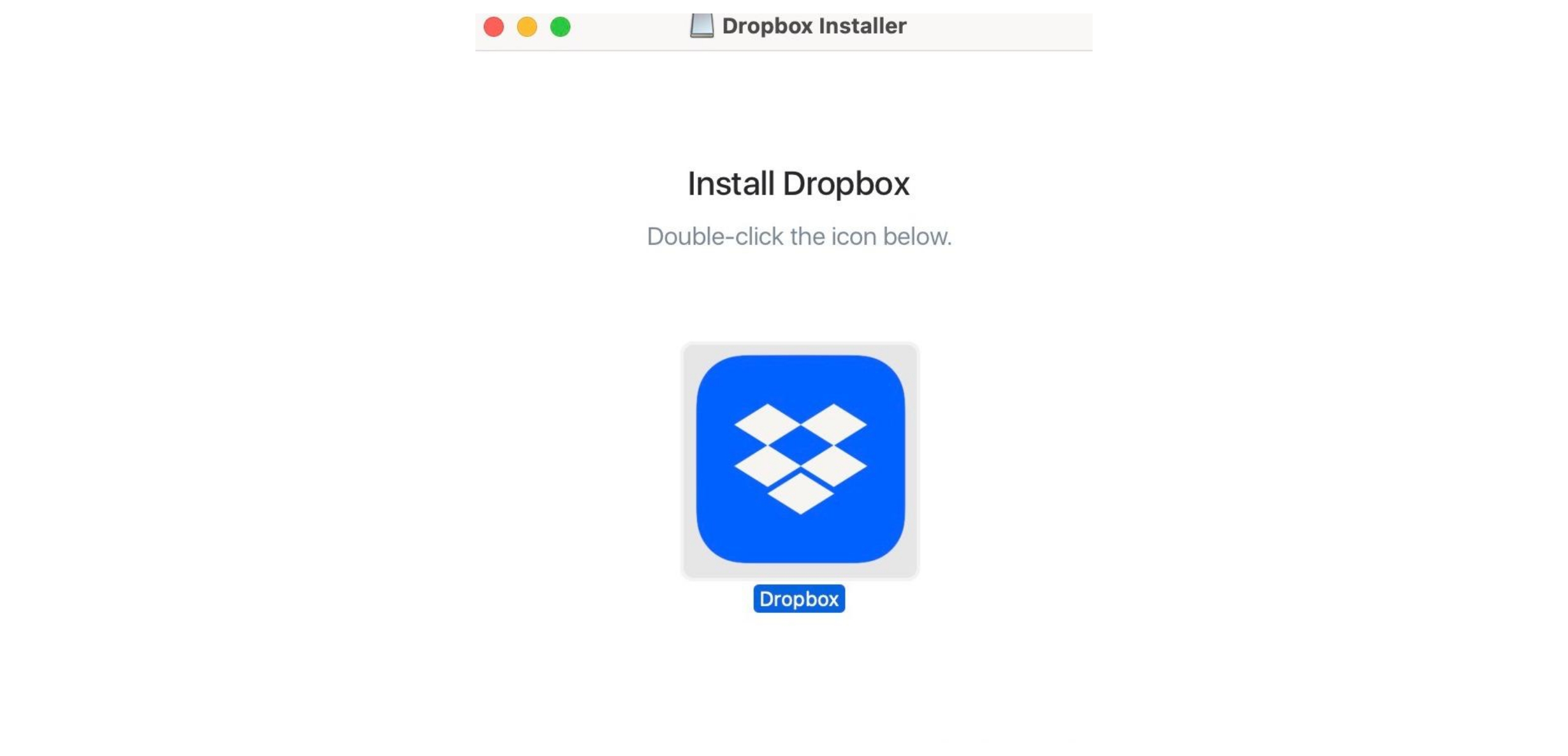
Step 12
Click "Open" if requested
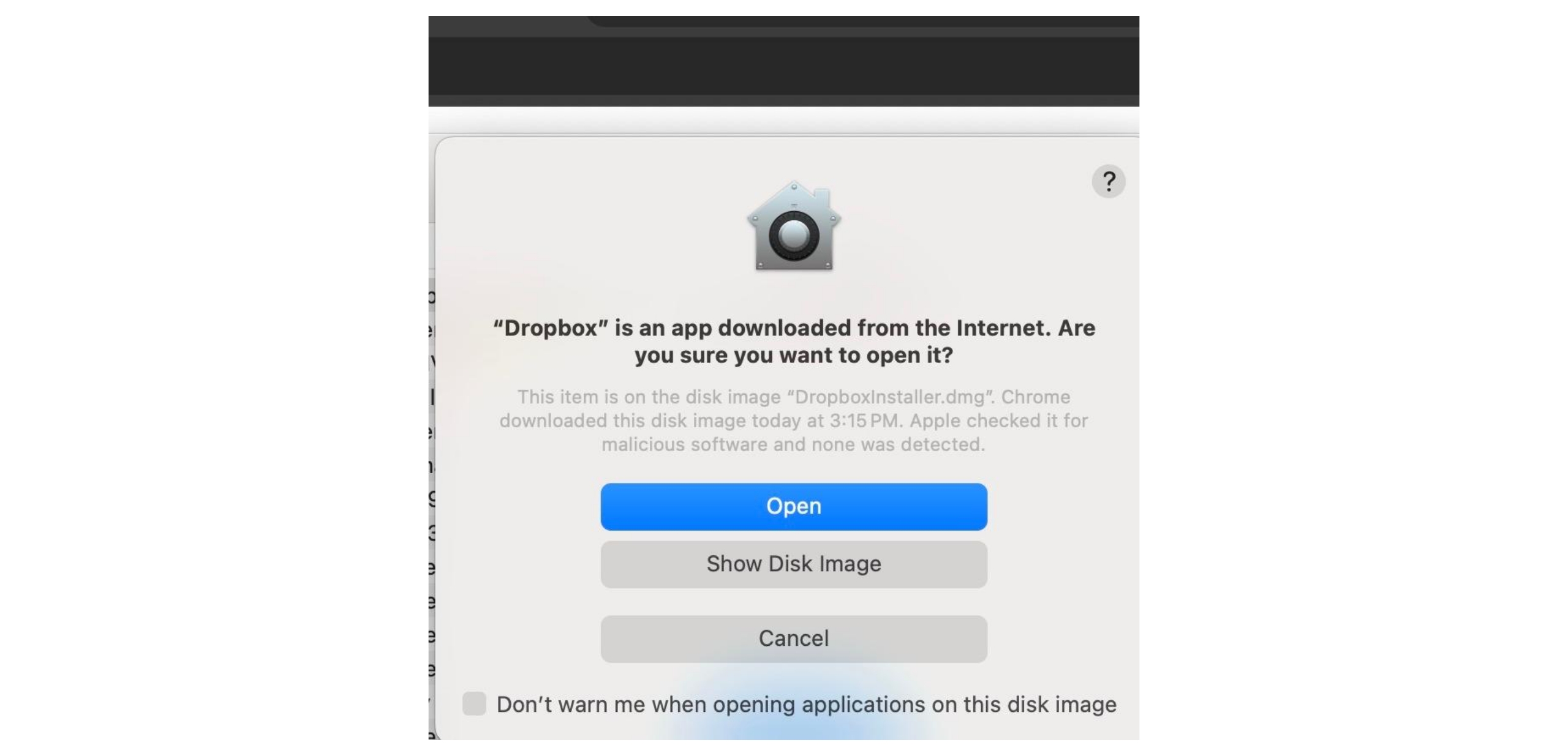
Step 13
If Dropbox does not automatically update, select Dropbox icon in top bar